A Beginner's Guide to Jailbreaking your Amazon Deivce.
Amazon
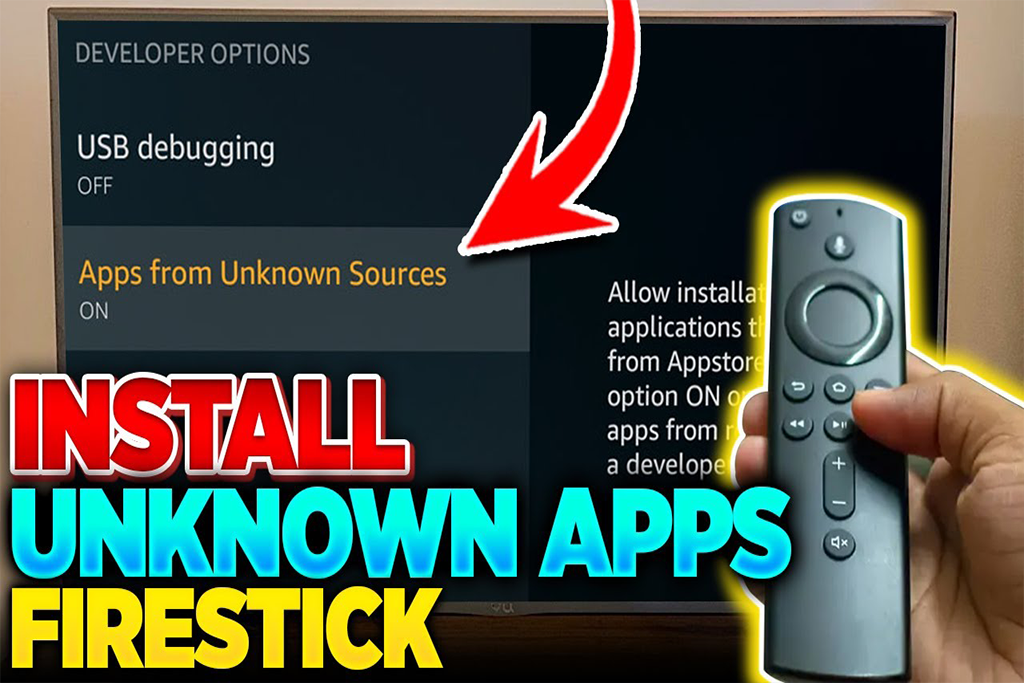
Sideloading on the Amazon Fire Device – A Beginner’s Guide.
Introduction:
Welcome to our blog, where we’ll guide you through the exciting world of sideloading the tivimate Pro Apk on to your Amazon Fire device. By the end of this comprehensive guide, you’ll have Installed the TiviMate Pro Apk.
Understanding Sideloading.
Sideloading involves installing apps from sources other than the Official Amazon App Store. This process grants you access to a broader range of apps, customization options, and the full potential of your Amazon Fire device.
Preparing Your Amazon Fire Device.
Before diving into sideloading, ensure you’ve backed up your device and checked for compatibility. Follow these steps to set the stage for a successful jailbreaking experience.
Section 1: Backup Your Device:
- Navigate to Settings > Device Options > Backup & Restore.
- Select “Back Up Now” to safeguard your data.
Section 2: Enabling Developer Options.
To unlock advanced settings, enable Developer Options on your device.
- Go to “Settings” > “My Fire TV” > “About”.
- Tap “Fire TV STICK” multiple times until Developer Options are unlocked.
- Enable “ADB debugging”
- Make sure to enable the “Apps from Unknown Sources” under Developer Options for the app your trying to sideload from.
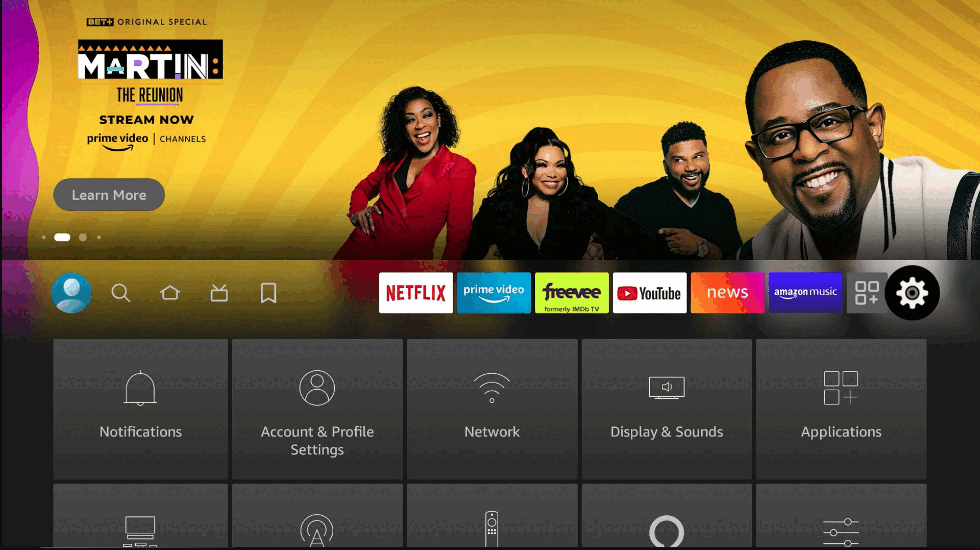
Downloading APK Files with Downloader:
Explore trusted sources for downloading APK files using the Downloader tool. Remember to exercise caution and download from reputable websites.
Section 1: Install the Downloader App.
- Open the Amazon Appstore on your Fire device. Search for “Downloader” using the search bar. Locate the Downloader app in the search results and click “Download” to install it.
- The Downloader app is now installed on your Amazon Fire device.

Now, let’s get hands-on with the sideloading process using the Downloader tool.
Section 2: Sideloading Apps with Downloader.
- Open the Downloader app.
- In the app, navigate to the search-bar.
- Click on the search-bar and then the code you was provided to initiate the download process.
- Press Install, when prompted to do so.
- Follow the on-screen instructions to complete the installation.
Note: If prompted, ensure ‘Apps from Unknown Sources’ is still enabled in Developer Options.

Section 3: Security Considerations.
As you explore sideloading with the Downloader tool, be mindful of security.
Note: Only download APK files from trustworthy sources. Note: (optional) Keep ‘ADB debugging’ and ‘Apps from Unknown Sources’ disabled when not sideloading.
Conclusion:
Congratulations! You’ve successfully installed and used the Downloader tool to jailbreak your Amazon Fire device. Enjoy the expanded app options and customization features. If you have any questions or want to share your experiences, feel free to leave a comment below. Happy sideloading!
How to Install SFVIP Player on Windows 10/11.
Windows

Installing SFVIP Player on Windows – A Beginner’s Guide.
Introduction:
In the current digital landscape, media players play a vital role in our daily lives. From enjoying movies to streaming online content, having a dependable and versatile media player is crucial. SFVIP Player X 64 IPTV Player is a standout in this realm. With its cutting-edge features, broad compatibility, and intuitive interface, SFVIP Player X 64 IPTV Player delivers an unmatched multimedia journey.
Why Choose SFVIP Player?.
SFVIP Player x64 is distinguished as top-tier PC software designed for Windows, granting users access to IPTV channels via a Mac portal, complete with personalized login credentials. Its expansive channel selection offers unparalleled global entertainment options. Renowned as one of the premier IPTV players for Windows, SFVIP Player x64 enables users to effortlessly integrate m3u playlists and lists, while also providing seamless access to the Xtream Codes API.
Is SFVIP Player Safe to Use?
The legality of IPTV, including SFVIP Player, remains uncertain. However, concerns often arise due to the potential for copyrighted content within IPTV services. To address these concerns, it’s advisable to utilize a VPN alongside your streaming device. By masking your IP address and location, a VPN ensures anonymity while safeguarding your data and privacy through a secure private network connection. For IPTV streaming, we recommend reputable VPN services like ExpressVPN and NordVPN to enhance your online security and privacy.
How to Get SFVIP Player on Windows?
Obtaining the SFVIP Player app can be a hassle, so we’ve simplified the process by providing a custom Github URL. Simply click the link below to download:
- Steps to Follow:
- Download the SFVIP Zip via Github: “CLICK HERE”
- Extract the contents to SFVIP-Player-x64 folder and place it anywhere on your desktop/computer.
- Open the folder named “SFVIP-Player-x64”.
- Right-click on the “sfvip player.exe” icon.
- Select “Pin to Start” & “Pin to Taskbar”.
- You can now launch the app from these two shortcuts effortlessly.
— setup.gif - Coming Soon! —
How to setup SFVIP Player to Stream your IPTV.
After installing the SFVIP Player on your Windows Device, you can integrate any IPTV playlist and watch content by following the upcoming steps.
- Steps to Follow:
- Open the “SFVIP Player” App.
- Tap the 3 dots in the top left & click the “Add User” icon, then select “User/Pass”.
- Enter the information provided by your “ISP”, then click on “Yes”.
- After you have added your “Playlist/Account”, Please select it and let it load!.
- Now you can navigate the app via the menu on the right, Enjoy.
— playlist.gif - Coming Soon! —
How to Install TiviMate on Firestick.
Amazon

Sideloading TiviMate on the Amazon Fire Device – A Beginner’s Guide.
Introduction:
Welcome to our blog, where we’ll guide you through the exciting world of sideloading App’s on to your Amazon Fire device. By the end of this comprehensive guide, you’ll have Installed the TiviMate Apk.
Why Choose TiviMate Pro Apk?.
TiviMate IPTV features a user interface tailored for large screens. It accommodates multiple playlists and includes scheduled TV guide updates. Additionally, users can catch up on missed TV shows and movies. TiviMate provides access to various entertainment content, including shows from Amazon Prime Video, Apple TV+, Disney+, Netflix, NowTV, BritBox, DAZN, Hayu and much more, Providing you have a xCode Login or Playlist M3U.
Is TiviMate IPTV Safe to Use?
It is uncertain to determine whether IPTV is legal or not, including TiviMate IPTV. But it is common to doubt the IPTV services as they may provide copy-righted content for the users. Hence, you need to use a VPN with your streaming device to hide your IP address and location, thereby making you anonymous. It also protects your data and privacy by settings up a private network connection. Therefore, we suggest you use the VPN services like ExpressVPN and NordVPN to stream any IPTV on your device.
How to Get TiviMate IPTV Player on Firestick?
Since the TiviMate IPTV Player app doesn’t have native support for Firestick, you need to sideload it using the Downloader app on Firestick.
- Steps to Follow:
- Go to the Firestick home screen and click on the Search icon.
- Search for “Downloader.”
- Download and install the Downloader app.
- Press the Home button on your Firestick remote.
- Select the Settings icon, then click on “My Fire TV.”
- Choose “Developer Options” and enable “Install Unknown Apps.”
- Enable the Downloader app.
- Press Home and open the Downloader app.
- Enter the code: 499557
- Click “Go” to download the APK file.
- Open the downloaded file and select “Install” to install the app.
- Congratulations! You’ve successfully sideloaded the TiviMate App on your Amazon Firestick.
— setup.gif - Coming Soon! —
How to setup TiviMate Player to Stream your IPTV.
After installing the TiviMate Pro Player on your Amazon device, you can integrate any IPTV playlist and watch content by following the upcoming steps.
- Steps to Follow:
- Open TiviMate Player app.
- Tap “Add playlist.”
- Select “Xtream Codes login.”
- Enter your Username, Password, and Playlist URL.
- Tap “Save Channels and VOD Upload.”
- Once the playlist loads, tap “Done.”
- Congratulations! Your TiviMate Pro Player is now set up to stream your favorite content.
— playlist.gif - Coming Soon! —
How to Install IPTV Smarters on Firestick.
Amazon

Sideloading IPTV SMARTERS on the Amazon Fire Device – A Beginner’s Guide.
Introduction:
Welcome to our blog, where we’ll guide you through the exciting world of sideloading App’s on to your Amazon Fire device. By the end of this comprehensive guide, you’ll have Installed the IPTV SMARTERS App.
Why Choose IPTV SMARTERS App?
IPTV SMARTERS features a user interface tailored for large and Small screens. It accommodates multiple playlists and includes scheduled TV guide updates. Additionally, users can catch up on missed TV shows and movies. IPTV SMARTERS provides access to various entertainment content, including shows from Amazon Prime Video, Apple TV+, Disney+, Netflix, NowTV, BritBox, DAZN, Hayu and much more, Providing you have a xCode Login or Playlist M3U.
Is IPTV SMARTERS Safe to Use?
It is uncertain to determine whether IPTV is legal or not, including IPTV SMARTERS. But it is common to doubt the IPTV services as they may provide copy-righted content for the users. Hence, you need to use a VPN with your streaming device to hide your IP address and location, thereby making you anonymous. It also protects your data and privacy by settings up a private network connection. Therefore, we suggest you use the VPN services like ExpressVPN and NordVPN to stream any IPTV on your device.
How to Get IPTV SMARTERS on Firestick?
Since the IPTV SMARTERS app doesn’t have native support for Firestick, you need to sideload it using the Downloader app on Firestick.
- Steps to Follow:
- Go to the Firestick home screen and click on the Search icon.
- Search for “Downloader.”
- Download and install the Downloader app.
- Press the Home button on your Firestick remote.
- Select the Settings icon, then click on “My Fire TV.”
- Choose “Developer Options” and enable “Install Unknown Apps.”
- Enable the Downloader app.
- Press Home and open the Downloader app.
- Enter the code: 815502
- Click “Go” to download the APK file.
- Open the downloaded file and select “Install” to install the app.
- Congratulations! You’ve successfully sideloaded the IPTV SMARTERS App on your Amazon Firestick.
— setup.gif - Coming Soon! —
How to setup IPTV SMARTERS to Stream your IPTV Content.
After installing the IPTV SMARTERS on your Amazon device, you can integrate any IPTV playlist and watch content by following the upcoming steps.
- Steps to Follow:
- Open IPTV SMARTERS app.
- Tap “Add playlist.”
- Select “Xtream Codes login.”
- Enter your Username, Password, and Playlist URL.
- Tap “Save Channels and VOD Upload.”
- Once the playlist loads, tap “Done.”
- Congratulations! Your IPTV SMARTERS app is now set up to stream your favorite content.
— playlist.gif - Coming Soon! —